What is Folder Guard software?
Folder Guard® is a powerful computer security software tool that you can use to hide private folders and files from other users of your computer, lock folders with passwords, protect system files from damage (intentional or not), and to control access to other Windows resources.
CAUTION: Folder Guard is a powerful tool that should be used with care. Start with protecting some test files and folders, to get an understanding how Folder Guard works, before protecting your important documents for real. Always have a backup of your important files.
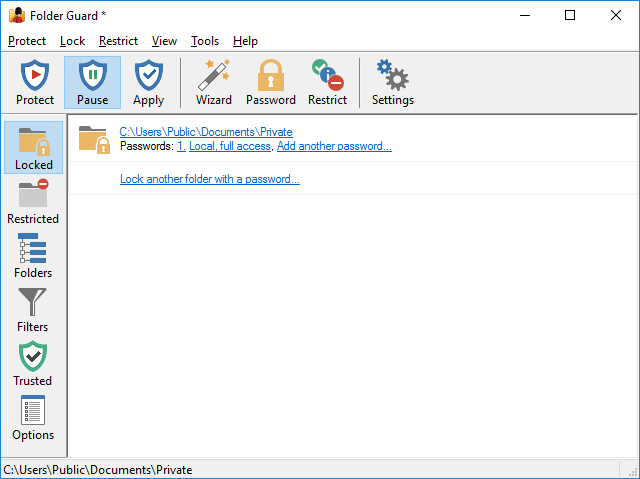
With Folder Guard you can restrict access to (and visibility of) folders and files that you don't want other users to see or open.
Lock folders with passwords
Folder Guard can lock private folder with a password, so that only you would be able to open the files and documents it contains.
You can create a folder password that would allow to open the folder only if someone knows the password. You can protect different folders with different passwords, and you can add several different passwords to the same folder, each password authorizing the full or read-only access to the folder and the files within. If the folder is shared on a LAN network, you can also create separate passwords to be used by the network users, to unlock access to the shared folder over the network. (Note: the password-protection of the shared folders is only available for the business customers of Folder Guard.)
Hide files and folders
With FolderGuard you can hide folder to make it invisible to Windows applications, Office and even to MS-DOS programs.
You can restrict the visibility of and access to folders without giving them individual passwords. You can specify which Windows users should or should not see the folder, or have the full, read-only, or no access to the folder and the files within. When you need the full, unrestricted access to your system, you could pause the protection (by entering the Master password, and make all files and folders fully visible accessible, as if Folder Guard were not present on the computer. Having finished the work, resume the protection, and the folders would become restricted again for users who might log in to your computer while you are away.
Restrict access to files by their type
You can use Folder Guard to restrict access to the whole classes of files: for instance, you can specify that no user should be able to open any JPG or PNG image file unless you have authorized them to do so.
With this method, you can specify how selected programs should be able to access the whole classes of files. For example, with a proper filter, you can deny access to any EXE and/or DLL file if it is launched from any external drive attached to your computer, and thus prevent users from running programs from the external drives. (Note: the filters are only available if Folder Guard is registered with a business license.)
How to use Folder Guard?
In order to start protecting files and folders with Folder Guard, first you need to specify which files and folders you want to be protected, and how exactly you want to protect them. When you run Folder Guard the first time after installing it, it prompts you to set up the protection settings:
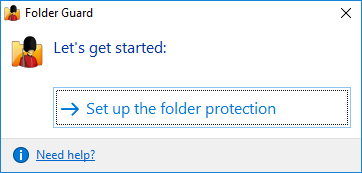
If you had previously set up the protection and want to change it, you can use the following screen instead:
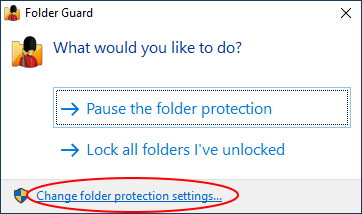
Use the Set up the folder protection or Change folder protection settings link, and the main configuration program of Folder Guard will open, letting you specify which folders should be password-protected, which files or folders should be hidden, and set up other restrictions, if necessary.
After you've set up the folder protection, you can continue using your computer, as usual, and Folder Guard will be protecting your files and folders quietly in the background. For example, if you've selected a folder to be hidden, it will hide that folder from Windows Explorer and other programs and keep it invisible. If you've set up a password for a folder, it won't allow the folder to be opened until you enter the correct password, and so on. If you run Folder Guard again while the folder protection is in effect, it will display the following prompt:
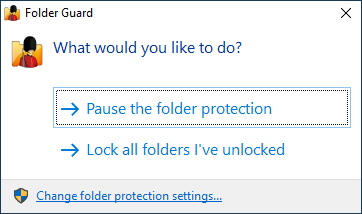
You can choose to Pause the folder protection: when you do, Folder Guard will ask you for the Master password, and then temporarily stop protecting the files and folders. You should be able to see and open the protected files and folder without any restrictions, as if Folder Guard was not present on your computer at all. When you are done working with the protected files and folders, you can run Folder Guard again, and it will prompt you to resume the protection:
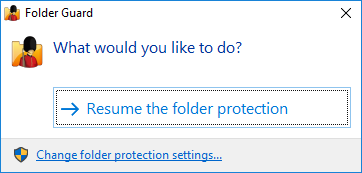
In addition to pausing or resuming the protection, you can also click on the Change folder protection settings link, and it would open the main configuration program of Folder Guard, letting you add or remove the protection from the files and folders, and change other protection settings.
What else can Folder Guard do?
Protect your data from modifications
Other users as well as computer viruses can modify or destroy your documents, accidentally or intentionally. Folder Guard lets you make folders of your choice "read-only", and thus prevent their modification until you authorize the access.
Password-protect shared folders on server
You can set up a password for shared folder to be used by the network users to obtain the full or read-only access to the shared folder, depending on the password they enter. (Note: This feature requires a business license.)
Protect access to the network drives and folders
With Folder Guard you can control access to folders located not only on the local drives, but also on the network drive and folders, shared by other computers on your network.
Control access to external drives
Don't want someone to copy your confidential documents to the removable flash stick or a USB drive? With Folder Guard, you can stop that. Don't want others to install unauthorized software from the external source? Folder Guard can help you with that, too.
Restrict access to Windows Settings and Control Panel
If you don't want other users to mess up your system configuration, you can use Folder Guard to restrict their access to Windows Settings and other configuration tools of Windows, such Control Panel.
Prevent software downloads
With Folder Guard business license, you can set up a filter that would restrict the ability of the users to download programs from the Internet, thus reducing the risk of getting infected with computer malware.

